Ngā Miniti o Ngā Hui Marae
Using Dropbox
Maungatautari Marae Committee are committed to keeping whānau up to date with what is happening at the marae. One of the ways that we do this is to make available the minutes of all Marae meetings that we hold. We know that whānau appreciate this and we are only to happy to continue to do so. However, placing them directly on the website is no longer practicle given the fact that we have a small website. So, we are asking whānau to download Dropbox which is a free application that sits on your desktop. Once the application is downloaded, then email web-admin who will grant you access to all of the minutes via dropbox. No more downloading, they will all magically appear in your Dropbox on your desktop.
Dropbox is a free service that lets you bring all your photos, docs, and videos anywhere. This means that any file you save to your Dropbox will automatically save to all your computers, phones and even the Dropbox website. Dropbox also makes it super easy to share with others, whether you’re a student or professional, parent or grandparent. Even if you accidentally spill a latte on your laptop, have no fear! You can relax knowing that Dropbox always has you covered, and none of your stuff will ever be lost.
1. Go to the Dropbox Website Click on the link to go to the website, once there click Download Dropbox to begin the process. Download DropBox Desktop App | |
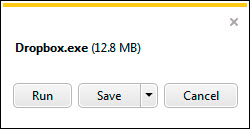 | 2. Run the Dropbox Installer Once the download finishes, click Run to start installing Dropbox. |
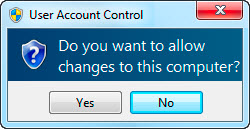 | 3. Click Yes Click Yes to accept the User Account Control settings dialog. |
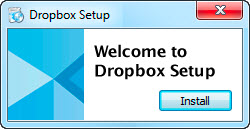 | 4. Follow Setup Instructions Follow the instructions to get Dropbox set up on your computer and you will be good to go! |
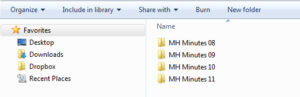 | 5. Finished Email web-admin for access to the Maungatautari Marae Meetings Folder |